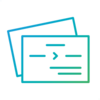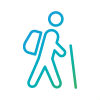About digital train tickets (Q&A, locations of devices, etc.)
Digital train tickets are now available for online purchase!
What is digital train ticket
These are discount tickets that can be purchased and used only with a smartphone.
They are cashless and can be purchased conveniently.
In addition, QR codes and animations displayed on your smartphone can be used in place of tickets.
How to use
(1) When using a ticket for only one person
■When using a station with QR Code ticket gate, hold the QR code displayed on the ‘Activated ticket’ screen over the QR code reader of the automatic ticket gate and go through.
【Stations and ticket gates that accept digital train tickets】
・Ikebukuro Station B1F ticket gate ・Ikebukuro Station 1F ticket gate
・Toshimaen Station ・Nerima Station Central Exit
・Shakujii-koen Station Central Exit ・Oizumi-gakuen Station
・Hoya Station ・Hibarigaoka Station ・Seibu-Chichibu Station
・Seibukyujo-mae Station ・Seibu-Shinjuku Station Main Exit
・Takadanobaba Station Big Box Exit
・Takadanobaba Station Waseda Exit ・Higashi-Fushimi Station
・Tanashi Station ・Hana-Koganei Station ・Kodaira Station
・Hon-Kawagoe Station 1F ticket gate
・Kokubunji Station West side ticket gate ・Seibuen-yuenchi Station
■At stations and ticket gates without QR code
ticket gates, please present the screen of the ‘Activated ticket’ displaying the QR code to the station staff and walk through.
(2) When using tickets for several people by one device
■Please present the ‘Activated ticket’ screen (for all users) with the QR code to station staff at all stations as you pass through.
■How to display the QR code ticket from the reservation confirmation e-mail from klook
1. Tap “See voucher” in the reservation confirmation e-mail.
2. Display the QR code ticket from the booking list.
First ticket: Tap “Activate pass” to move to EMot screen.
Other tickets: Tap “Share pass” to copy the URL, then paste the URL in a separate tab of the same browse/different browser, or send the URL to another device before displaying.

(!)When using a remote-capable station (stations guided via intercom: Musashi-Fujisawa, Inariyama-koen, Bushi, Motokaji, Higashi-Hanno and Koma), please inform the station staff via intercom.
(!) When using a single smartphone for more than one person, please display the QR code for each person.
(!) If the smartphone screen cannot be displayed, a separate normal fare may be charged.
(!) Printing or screenshots of the screen cannot be used.
Ticket type
Find out more information about discount tickets on Seibu Railway website.
Click here for ‘Discount Tickets’.
Where to buy.
Available on the experience booking website "Klook".
Click here to visit the booking website.
*Please note that the digital tickets are only available on smartphones and cannot be used on PCs and tablets.
SEIBU 1Day Pass / SEIBU 1Day Pass +Nagatoro
MOOMINVALLEY PARK Ticket & Travel Pass
Q&A
Q1 How to check the tickets be purchased or be using.
Open EMot by tapping the ‘Activate pass’ button in the booking list of Klook. Then ticket status of “Before Start” or “In Use” will be displayed.
※Traveler can enter the booking list of Klook by tapping the “See voucher” button in the email be sent after purchasing.
*If purchased multiple tickets on one device, please tap “Share pass” to copy the URL for the second and subsequent tickets, then paste the URL in a separate tab of the same browse/different browser, or send the URL to another device before displaying.
Q2 How to use the tickets after purchase?
To use the ticket, please tap the ‘Activate pass’ button in the booking list of Klook, then choose a ticket to use.
*If purchased multiple tickets on one device, please tap “Share pass” to copy the URL for the second and subsequent tickets, then paste the URL in a separate tab of the same browse/different browser, or send the URL to another device before displaying.
Q3 How to display the QR code/animation of the ticket being used.
Tap the “Activate pass” in the booking list of Klook, then choose the 'ticket in used(red button)' to display QR code or animation of the ticket.
*If you purchased multiple tickets on one device, please tap “Share pass” to copy the URL for the second and subsequent tickets, then paste the URL in a separate tab of the same browse/different browser, or send the URL to another device before displaying.
Q4 I do not have a smartphone.
Digital tickets are only available on smartphones and cannot be used without them.
Q5 What if there are more than one travelers?
The following methods are available.
・Each traveler purchase ticket and use it on their own smartphone.
・Click “Share pass” button in the booking list of Klook after purchasing the required number of tickets to share the tickets by a specific link with other travelers.
■ If someone does not own a smartphone
Multiple tickets can be used on the same smart phone. In this case, please enter and exit through the station staff counter and present the number of people with the ticket to the station staff for confirmation (automatic gates cannot be used in this case).
*From the second and subsequent tickets, please tap “Share pass” to copy the URL then paste the URL in a separate tab of the same browse/different browser.
Q6 How to refund
Refunds can be made without charge until 3 a.m. on the day of planned use. After 3 a.m., please contact the place of purchase.
You can make the refund yourself via the Klook website.
Q7 How to change the details of my purchase (date of use, departure station, ticket type, etc.).
Refunds can be made without charge until 3a.m. on the day of planned use, so please make a refund and purchase a new ticket.
After 3am on the day of planned use, please contact the place of purchase.
Q8 I didn't use the tikcet on the day of planned use and would like to use it on another day.
In principle, no tickets can be used, changed or refunded after the expiration date.
Q9 I would like to know when I can purchase.
In principle, tickets can be purchased within 24 hours from 0:00 a.m. onwards.
Please check the operating hours of each facility before purchasing tickets.
Q10 Is the replacement transport covered by the tickets?
In principle, replacement transport is available.
Please note that purchase completion emails and other items other than valid ticket screens are not eligible for transfer transport.
Q11 Trains are stopped due to transport disruptions and I want to stop using them.
Please contact the place of purchase.
Please note that no refunds will be made if using replacement transport.
Q12 The smartphone is out of battery while in use.
If the ticket cannot be displayed, the ticket is invalid. Please pay the separate normal fare for the actual journey.
Please note that the ticket originally purchased cannot be refunded.
Q13 I lost my smartphone while using it.
If the ticket cannot be displayed, the ticket is invalid. Please pay the separate normal fare for the actual journey.
Please note that the ticket originally purchased cannot be refunded.
Q14 Accidentally pressed the “End Use” button / Accidentally used the return ticket on the outward journey.
Please contact Klook's online customer service.
Q15 Unable to log in/using a method different from the one when purchasinng the ticket.
Please contact Klook's online customer service.
Q16 Unable to display ticket due to network signal problem.
Please contact Klook's online customer service.
Q17 I cannot view my ticket due to EMot system problems.
Please contact Klook's online customer service.
Q18 How to issue receipt?
Find the reservation required in booking list and tap the button of “Reservation Details”, then tap the “Receipt” to display the receipt.
*QR codes are a registered trademark of Denso Wave.